Download Viber For Pc
Try Also: How to use WhatsApp For PC
Viber is one of the most popular smartphone app that allows to make free calls worldwide to other smartphones that have this same app installed on them. But for those who want to use Viber on their Windows PC there is Viber for windows available as well.
[sc:adsense]Windows you can make free calls, send free text messages to any network number worldwide. But before you can begin using it on Windows you must perform few simple steps to install it on your PC.
So follow this guide below to know how to install Viber for PC easy and fast.
Pre-Requirements:
Before installing Viber for PC you must have Viber installed and activated on mobile device you use. You must have the following Viber version installed on any one of your mobile device:
- For Android – Viber 3.0 or higher
- For iPhone – Viber 3.0 or higher
- For Windows Phone 8 – Viber 2.2.3 or higher
- For Blackberry – Viber 2.4 or higher
Your PC must have following hardware configurations fulfilled:
- Windows XP Service pack 3 or above
- Windows Vista/7/8
- Dual core CPU processor
- 1 GB RAM
- Microphone, speakers for voice calls and Webcam for Video calls.
Although WhatsApp can now be used for PCs, the client is currently only available on Android devices and has many bugs, plus the user device must be connected to the internet at all times in order for the WhatsApp web application to work. Instead of using WhatsApp web version You can download Bluestacks, which is an Android app player to run the messenger on their PC or laptop. The software is an Android emulator for Windows or Mac.
Installation of Viber For PC Procedure:
Step 1: Download the Viber for Windows file
Follow the this link to get to the Viber website page and download Viber for Windows from there to your PC.

Step 2: Install the file on your PC
After downloading the file, click the setup file to begin the installation. Click “Accept & Install” option now.

Step 3: The installation will begin now
Wait till the installation finishes. Time taken to finish the installation depends on your internet connection and if you have a bad internet connection then be patient a little.

Step 4: Installation completes, welcome Viber screen
Now once the installation is finish it will ask you whether you have Viber installed and activated on your mobile device. Select Yes to proceed.

Step 5: Enter the mobile number
Now in the next screen it will ask you to enter the mobile phone number that you use to access Viber on your mobile device. Select your Country from drop-down list and then enter your mobile phone number and hit Continue to proceed.

Step 6: Enter the activation code
Once you enter your mobile number Viber sends you an activation code on your same mobile number. Enter the activation code you received from Viber in the field mentioned here. Then check the box below to accept agreements and hit Enter Viber option.
Note: Viber sends you the activation code as Viber message and NOT as the text message.

So look into your Viber for activation code.
And that’s it. Now you have successfully installed Viber for PC.
Done!
Here are few key specs of Viber for PC and what for you can use Viber on your Windows system, take a look:
Make voice calls in HD quality
Make video calls
Send text messages with photos and stickers to use in them
Sync your messages and data between PC and mobile Viber
Transfer ongoing calls from mobile to PC and vice verse.
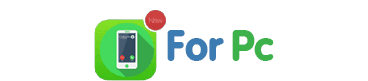
No Comments